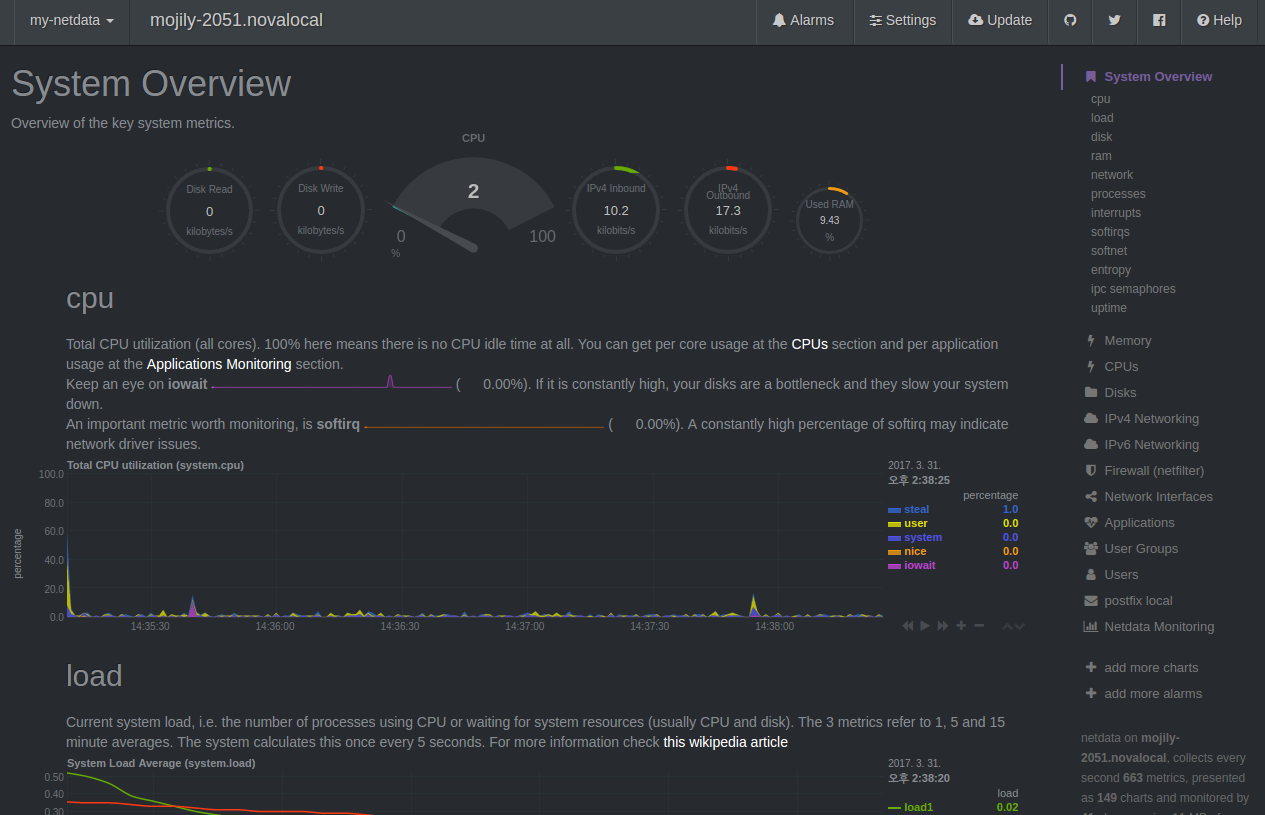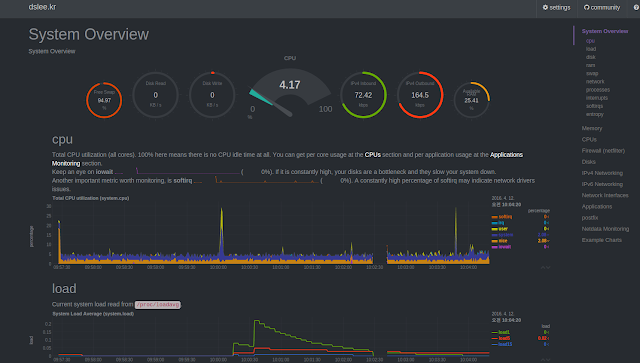설치 참고
비주얼로만 본다면….단연 최고입니다.
실시간 모니터링을 할수 있다는 장점이 있으며 Linux, FreeBSD, MacOS 등에서도 실행되며 설치또한 아주 간편합니다.
참고 : https://github.com/firehol/netdata
테스트 환경 : IWINV rCore.P1
OS : CentOS 7.X(64bit)
# cat /etc/redhat-release
CentOS Linux release 7.3.1611 (Core)
CentOS Linux release 7.3.1611 (Core)
# uname -r
3.10.0-514.10.2.el7.x86_64
3.10.0-514.10.2.el7.x86_64
# yum install zlib-devel gcc make git autoconf autogen automake pkgconfig
# git clone https://github.com/firehol/netdata.git –depth=1
# cd netdata/
# ./netdata-installer.sh
Error)
checking for UUID… no
configure: error: libuuid required but not found. Try installing ‘uuid-dev’ or ‘libuuid-devel’.
FAILED
configure: error: libuuid required but not found. Try installing ‘uuid-dev’ or ‘libuuid-devel’.
FAILED
# yum install libuuid-devel
# netstat -anlp |grep LIST
…………………………………….
tcp6 0 0 :::19999 :::* LISTEN 8004/netdata
URL 확인
중지
# pkill netdata
시작
# /usr/sbin/netdata
데이타저장 위치 : /var/cache/netdata
config = /etc/netdata/netdata.conf
배포자가 …자주 github에 소스를 수정하고 있으니….최근걸로 적용하셔서 사용해보시기 바랍니다..
# cd /${NETDATA_PATH}
# git pull
Already up-to-date.
환경파일 설정 참고
[환경설정파일 수정]
vi /etc/netdata/netdata.conf
[global]
config directory = /etc/netdata
plugins directory = /usr/libexec/netdata/plugins.d
web files directory = /usr/share/netdata/web
cache directory = /var/cache/netdata
log directory = /var/log/netdata
# host access prefix =
# debug flags = 0x00000000
# memory deduplication (ksm) = yes
debug log = /var/log/netdata/debug.log
error log = /var/log/netdata/error.log
access log = /var/log/netdata/access.log
memory mode = save
hostname = dslee.kr
history = 3600
update every = 1
pthread stack size = 10485760
run as user = netdata
web files owner = netdata
http port listen backlog = 100
port = 19999
ip version = any
bind socket to IP = *
disconnect idle web clients after seconds = 60
# enable web responses gzip compression = yes
[plugins]
tc = yes
idlejitter = yes
proc = yes
checks = no
plugins directory = /usr/libexec/netdata/plugins.d
enable running new plugins = yes
check for new plugins every = 60
charts.d = yes
apps = yes
node.d = yes
환경설정파일은 초기에 기본값으로 설정되어있는데, 이 기본값으로는 정상적인 서비스 확인이 불가능하다.
[httpd-vhost 수정]
vi /usr/local/apache/conf/extra/httpd-vhost.conf
DocumentRoot "/usr/share/netdata/web"
ServerName netdata.도메인
/usr/local/apache/bin/apachectl start
[방화벽 포트설정]
vi /etc/sysconfig/iptables
-A INPUT -m state --state NEW -m tcp -p tcp --dport 19999 -j ACCEPT
[구동확인]
http://netdata.도메인:19999
3. 마무리
설치를 완료하고 나서 netdata 에 대해서 느낀점은 보여주기 위한 자료로 훌륭한거 같다. 하지만 기존에 가지고있는 여러 모니터링 툴 top,vnstat, sar, iostat 등 과 포지션이 겹치는 성향이 있다.
그런 모든 모니터링 툴을 한곳에 모아둬서 좋아보일수는 있지만, 세부적인것까지는 컨트롤 할수 없다는점이 조금은 아쉬웠었다. 아직 조금더 살펴보고 분석이 필요한 어플리케이션인거 같다.
vi /etc/netdata/netdata.conf
[global]
config directory = /etc/netdata
plugins directory = /usr/libexec/netdata/plugins.d
web files directory = /usr/share/netdata/web
cache directory = /var/cache/netdata
log directory = /var/log/netdata
# host access prefix =
# debug flags = 0x00000000
# memory deduplication (ksm) = yes
debug log = /var/log/netdata/debug.log
error log = /var/log/netdata/error.log
access log = /var/log/netdata/access.log
memory mode = save
hostname = dslee.kr
history = 3600
update every = 1
pthread stack size = 10485760
run as user = netdata
web files owner = netdata
http port listen backlog = 100
port = 19999
ip version = any
bind socket to IP = *
disconnect idle web clients after seconds = 60
# enable web responses gzip compression = yes
[plugins]
tc = yes
idlejitter = yes
proc = yes
checks = no
plugins directory = /usr/libexec/netdata/plugins.d
enable running new plugins = yes
check for new plugins every = 60
charts.d = yes
apps = yes
node.d = yes
[httpd-vhost 수정]
vi /usr/local/apache/conf/extra/httpd-vhost.conf
DocumentRoot "/usr/share/netdata/web"
ServerName netdata.도메인
/usr/local/apache/bin/apachectl start
[방화벽 포트설정]
vi /etc/sysconfig/iptables
-A INPUT -m state --state NEW -m tcp -p tcp --dport 19999 -j ACCEPT
[구동확인]
http://netdata.도메인:19999
3. 마무리
설치를 완료하고 나서 netdata 에 대해서 느낀점은 보여주기 위한 자료로 훌륭한거 같다. 하지만 기존에 가지고있는 여러 모니터링 툴 top,vnstat, sar, iostat 등 과 포지션이 겹치는 성향이 있다.
그런 모든 모니터링 툴을 한곳에 모아둬서 좋아보일수는 있지만, 세부적인것까지는 컨트롤 할수 없다는점이 조금은 아쉬웠었다. 아직 조금더 살펴보고 분석이 필요한 어플리케이션인거 같다.
'프로그램개발 > Linux(Apache.vim)' 카테고리의 다른 글
| rclone를 이용해 google drive에 소스 백업 (0) | 2020.05.29 |
|---|---|
| 리눅스 방화벽 firewalld (CentOS 7) (0) | 2019.11.21 |
| 아파치 동접자 참고 (0) | 2019.10.08 |
| 리눅스에서 이미지 정보 알아내기 (0) | 2019.09.24 |
| grep 명령어 사용하여 특정문자 포함된 파일찾기 (0) | 2019.08.26 |